This week, I ran into a problem when I moved a solution from our DEV environment to QA. A PAD flow I was calling from Power Automate started failing with the error ‘Failed to Assume Control of Chrome’. When I ran only the desktop flow, it worked fine. When calling PAD from Power Automate, it didn’t work. Based on the reviews of the Power Automate extension in the Chrome store, this has recently become a common problem. Read on to find the solution that worked for me.
My Use Case
I always like to lead with my specific use case. So, we use Power Automate and Power Automate desktop to perform the following actions.
Power Automate
- On a schedule, grab an Excel file from Teams and save it to a network drive.
- Run a PAD flow (details below).
Power Automate Desktop
- Look at a specific worksheet in the Excel file. For each row, enter the data in the row into a SharePoint form.
- Repeat until all rows have been processed.
- If anything goes wrong, send an email.
Power Automate
- Once PAD is done, get the file content from the network drive and update the file in Teams.
- Delete the file off the network drive.
- Notify owners via Teams that the process has taken place.
- Send an email if anything we wrong.
The Problem
After moving from DEV to QA, I started to get the following error in PAD.
Problem while executing action 'AttachToForegroundChrome'. Failed to assume control of Chrome (Communication with browser failed. Try reloading extension). The error occurred at the step shown below. Note, if I just ran PAD, it worked fine. It did not work when calling PAD from Power Automate.

Troubleshooting
My preliminary troubleshooting involved the following…
- Compared versions of Chrome between DEV and QA environments. They were the same.
- Compared versions of the Power Automate Extension between DEV and QA. They were the same.
- Uninstalled and re-installed the Power Automate Extension.
In the process of uninstalling and reinstalling the extension, I noticed a lot of recent negative reviews with this exact error.
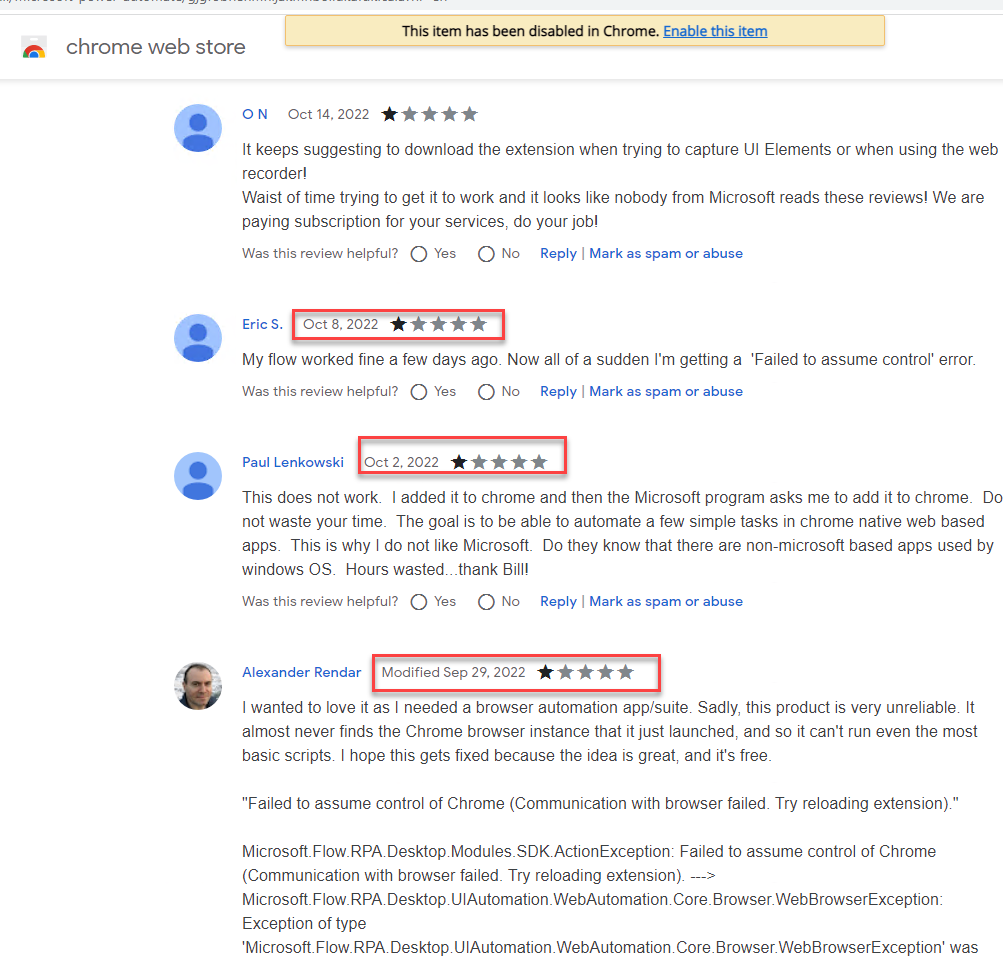
Solution
I eventually found this link, which listed 6 possible causes…
- Automatic updates
- Multiple extensions installed
- Hardware-related
- Robot permissions
- Chrome’s default preferences
- Machine’s ComSpec environment variable setting
I went thru each one. What I found in Task Manager were Google processes running (Google Crash Handler). After killing these processes and adding the following steps, my PAD flow was able to run from Power Automate. I don’t know if these are going to be sufficient. I expect I’ll have to make modifications, but I was at least able to get moving again.
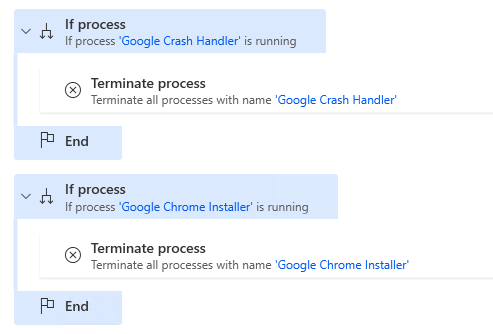
This error – failed to assume control of Chrome – was a big pain for me. I hope I helped you solve it with minimal pain and suffering.
Please go to the Chrome then
Follow these below steps:-
Step 1: Install Power Automate Chrome extension.
Step 2: After you pin 📌 this.
Step 3: Open your Power Automate Desktop then click on which flow you create.
Step 4: Open chrome where you install Power Automate Chrome extension.
Click on this.
Step 5: After you Run your flow.
Step 6: It will show on new chrome the sub part of chrome.
Step 7: Finally your issue is solved.
These instructions don’t make sense. Step 2 is trying to be witty but isn’t helpful. Step 4 says “click on this”. What is this? Step 6 says “It will show a new chrome the sub part of chrome.” I have no idea what that means. None of these instructions seem to apply to the problem.
This does nothing
Has anyone found a solution yet?
This solution worked for me. I just had to put those terminate process steps in a few different places.
I have had this happen to me a few times and I did find a solution. I noticed this happens right after a windows update including one that installed for me 4 days ago. I had tried any and all solutions and troubleshooting I could find on the web but I still got this error. This is what I did to resolve this 3 times now and all following a windows 11 update that installed on my system.
1. open the start menu and type do the search for “windows update history” it should come with a result named “View your update history”, then click this.
2. scroll to the bottom of this screen and click on “Uninstall Updates” ( don’t worry this is just to reinstall the updates since it will force you to reapply them on restart )
3. it will bring up a window called “Installed Updates”. Look at the column named Installed on and locate the most recent set of updates by date (I had 3 that happened on 12/15/22)
4. Right click each of them and then click uninstall, some may not give you this option so just uninstall the ones that do. It will open a window that says do you want to allow the program to make changes to your device and you have to click yes.
5. this should set off the uninstall for that update component and just let it do it’s thing at the end it will you need to restart, so restart now or later. Just click later and then repeat the process for any other update components are listed on the latest date.
6. Now restart your system manually and once you do it will automatically say you have updates that are installing. This can take a few minutes so let it install and when the system boots back up entirely if you check, you will it has reinstalled these update components.
7. Run your previously broken desktop flow and it shouldn’t have that error or get hung the browser any longer. I can’t tell you why but it must have something that is corrupted on update and can be fixed by reinstalling. I can’t be sure but like I said 3 updates and immediately following I got this error, followed the steps above and then it works again I guess until the next update.
Ray
Thanks for the details.
let me check
thank you very much RAYMOND FOSTER its really work for i was trying it from last two days tried everything on net then i got your article and it works like miracle thanks again RAYMOND FOSTER sir
It is a pain, however it works and that is really all that counts. Thank you.
Pingback: How To Build Power Automate Email Triggers With Multiple Strings » The Analytics Corner