When I built my first app a few weeks ago, I created multiple tabs in the user interface. You would think that renaming the tabs would be easy. It wasn’t easy the first time I did it, and the Alteryx support person I worked with while building the app couldn’t remember how to do it. I found the answer in this Community post but still struggled to make it work because the post doesn’t precisely describe what to click on. So, I’ll fill in where this post left off and show you why it’s tricky! Read on to learn how to rename tabs in Alteryx apps.
Blog or Video
The Problem
This is the app interface that I created. As you can see I have two tabs. This itself doesn’t demonstrate the problem, but let me walk you thru screenshots of adding a new tab.
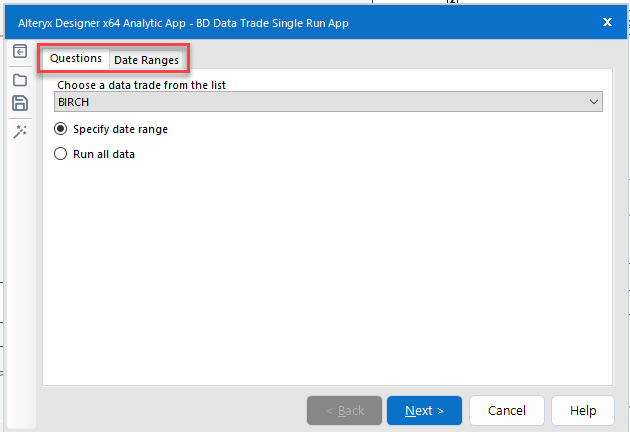
Within the Interface Designer (which can be turned on from the View menu), in the Layout View, users can add a new tab.
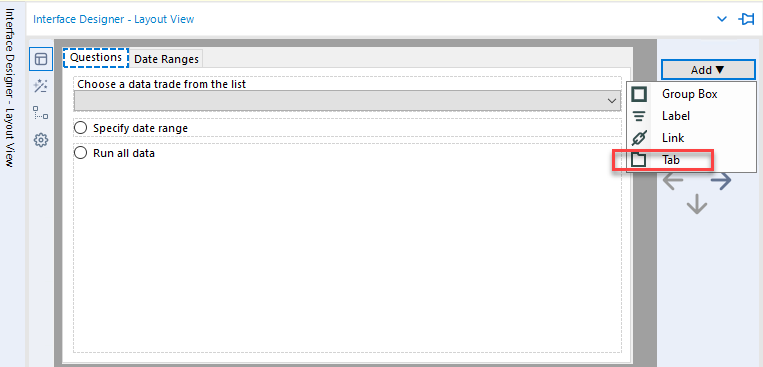
Once this tab has been added, nothing you click on within the Interface Designer will let you rename it. I demonstrate this in the video.
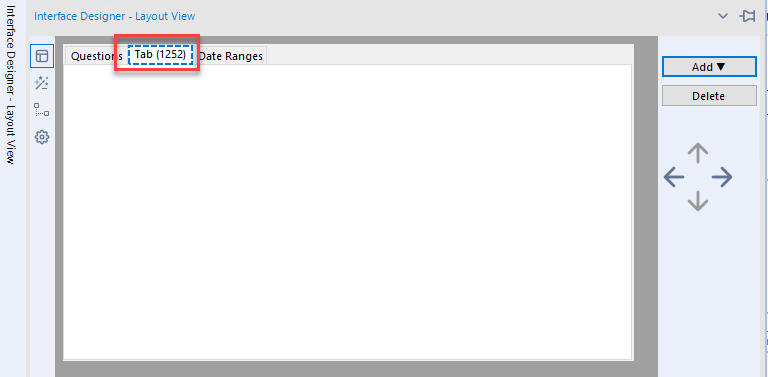
The Solution
Most of us have the Configuration pane visible and docked as shown below. With these settings, if I click on any tool in the workflow, the Configuration pane will appear. The process is a little bit different for app tabs. Just as a side note, I have the Interface Designer also turned on but set to Auto Hide.
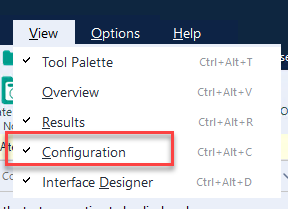
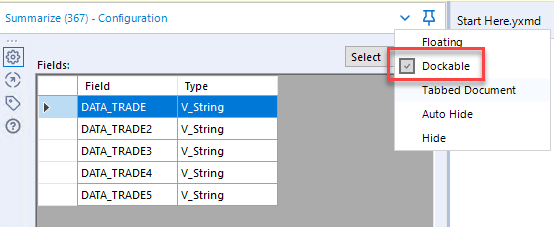
Because I have the Configuration pane docked and my Interface Designer set to auto-hide, the Interface Designer will sit on top of the Configuration pane when I am working in the Interface Designer. So, to get to the Configuration pane for the tab, click on that tab in the Interface Designer, and then click behind the Interface Designer into the Configuration pane. If this screenshot is a bit hard to understand, go to the video.
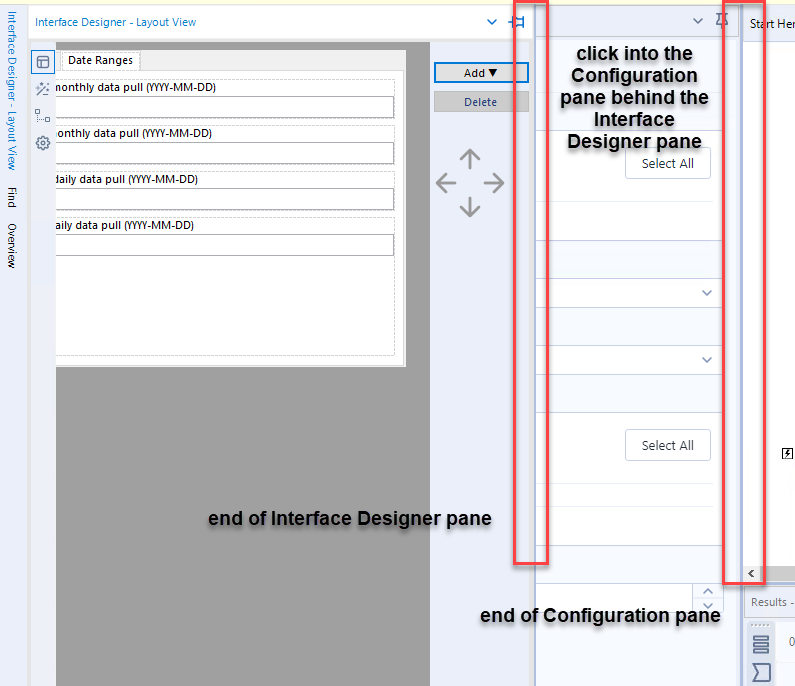
Once in the Configuration pane for the Tab, you can rename it. If your Interface Designer is bigger (i.e. wider) than the Configuration pane, you won’t be able to click into the Configuration pane. You may need to make the Interface Designer smaller (i.e. narrower). Easy! Now you know how to rename tabs in Alteryx apps.
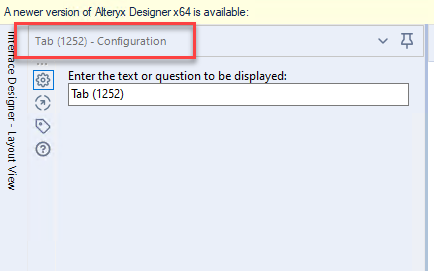
Alteryx Version
Content created with Alteryx 2020.3.