All of the projects I’ve worked in the last year have been big, behemoth projects. As I build, I try to document as much as possible. One area that continues to be complicated and time-consuming to document are calculated columns. As a result, I’ve started to document calculated columns with numbering. This post will explain how and why this simple tactic will make understanding your work months later much easier.
Spotfire Calculated Columns
One of Spotfire’s limitations is the inability to organize columns. And, as you all know, building out calculations is often not a linear process. For example, maybe you have a large complex calculation in mind. Maybe your first attempt at it doesn’t generate the right answer. So, you break it down into smaller calculations to find out where it’s wrong. Then, some additional logic comes into play. One idea for a solution turns into other ideas. Step 1 turns into step 3. Step 3 becomes step 6. You make it work. But, it’s not the easiest thing to understand.
Then, introduce the scenario where you have to modify the calculation logic months later. It can take a lot of time to remember and recreate all of the original logic.
The image below shows an example of how this can play out in calculations.
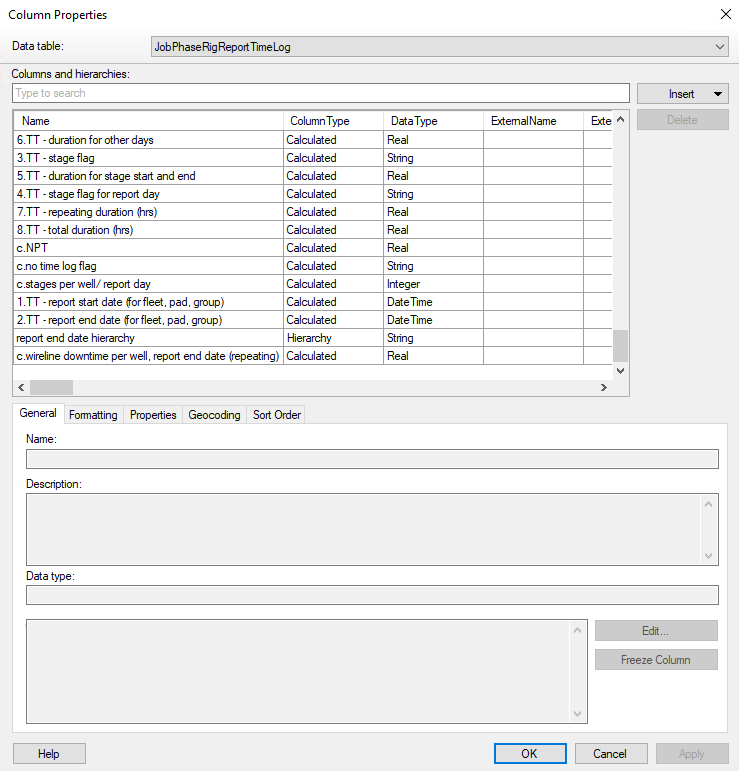
Document Calculated Columns with Numbering
It’s possible to save time down the road if you document calculated columns with numbering and naming. In the screenshot below, I have named my transition time calculation TT and numbered the calculations. Then, use the sort function to see them in the correct order. Also, I explained the calculation as best as possible in the description.
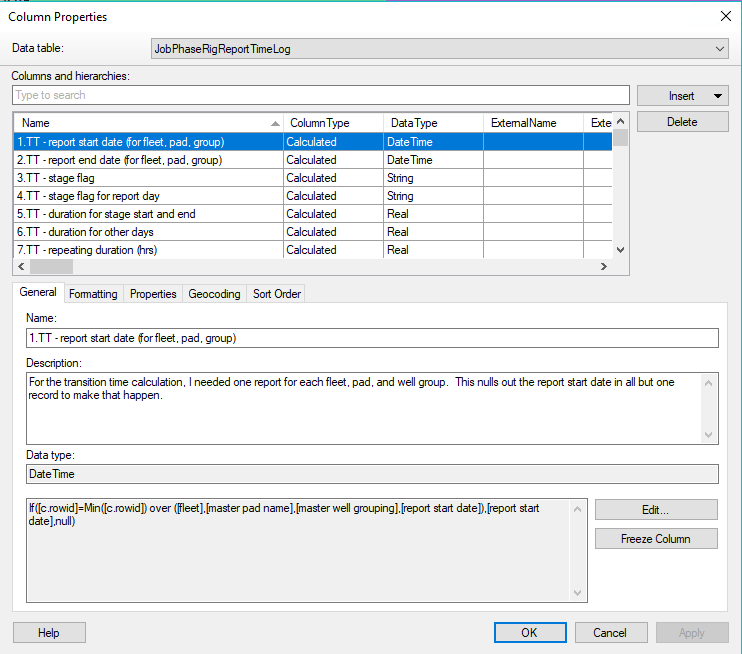
There’s always the danger you’ll update the calculation and not the description, but this is certainly better than no documentation or documentation in a different location, like Word.
Without this convention, I’d have to dig thru unorganized columns one at a time to piece my calculation logic together. This is much faster.
Lastly, these column names are long and not really “user-friendly”, but they can always be renamed with the “As” keyword on any visualization as shown below.
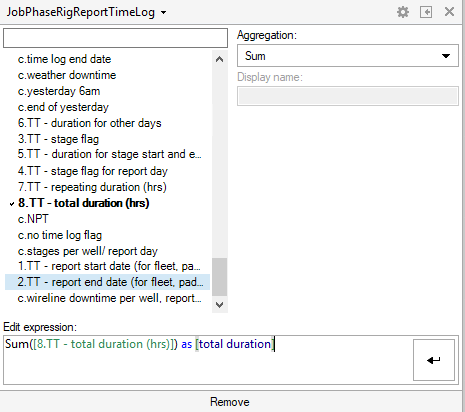
In conclusion, I document calculated columns with numbering and naming to save myself time down the road when maintaining large projects. They make understanding calculation logic much easier and reduce the risk of having a modification break the project.
Spotfire Version
Content created with Spotfire 10.2.
If You Enjoyed This….
Check out other Pro Tips
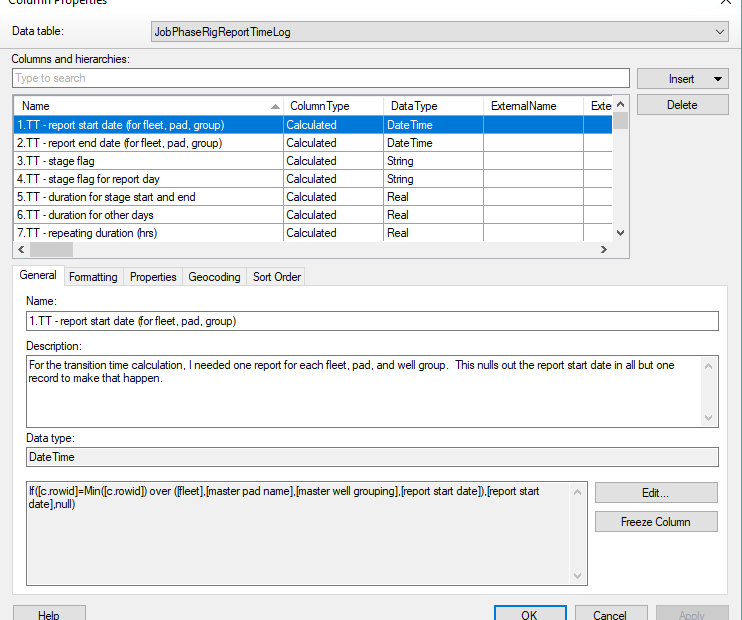
Pingback: Pro Tip No 6 How to Speed Up Data Functions » The Analytics Corner