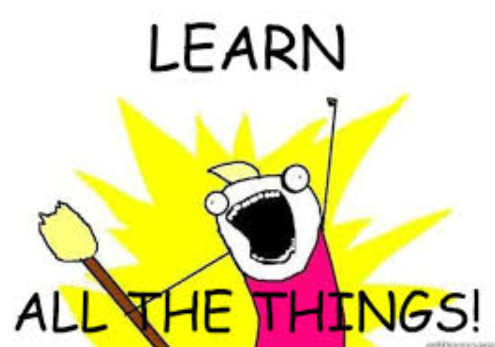This is post 4 of 5 in my one-a-day series on Spotfire logging. Each post builds on the previous. Yesterday, I explained logging categories and actions. Today, I will show you how that knowledge will help you know what to do with all the other views with logging data. Read on to learn how to use all of the Spotfire logging views.
Log Categories
To review, here is a list of the log categories that I have captured in my own logging. For a complete list of both log categories and actions, click on the links. If you are on a version higher than 10.3, make sure to navigate to the same section in your version’s documentation. Now, pay careful attention to the category names and naming conventions used in the category. For example, the suffix “_pro” is used to denote logging actions in the desktop client. The suffix “_as” refers to Automation Services, and “_wp” refers to the Web Player.
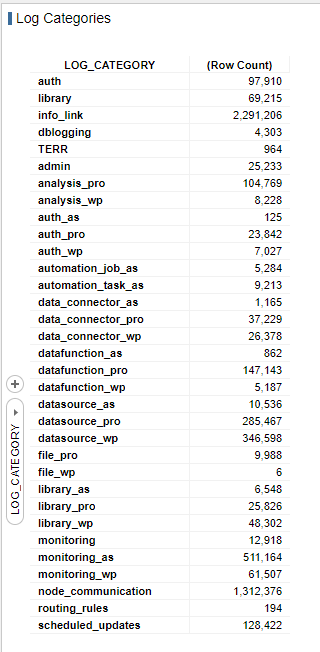
You’ll also notice distinctions in the name related to the following….
- Auth – Authentication or authorization (request for access)
- Library – Actions taken in the library
- Info_link – Actions related to information links
- Data_connector – Loading data connections
- File – Connecting to files
- Scheduled_updates – Scheduled update actions, as well as rules applied to scheduled updates
I think you get the idea. So, let’s take this understanding of the log categories and look at logging views or information links.
Logging Information Links
The first view shown is the ACTIONLOG, which I covered extensively in my second post. The ACTIONLOG is great because it brings a lot of the other data sets together in one place. But, you can look at specific views for pointed logging data.
Here is a complete list of the views. In working with TIBCO, I have seen that most of these views are created with scripts using where clauses calling specific log categories and actions. Let’s look at a few specifically.
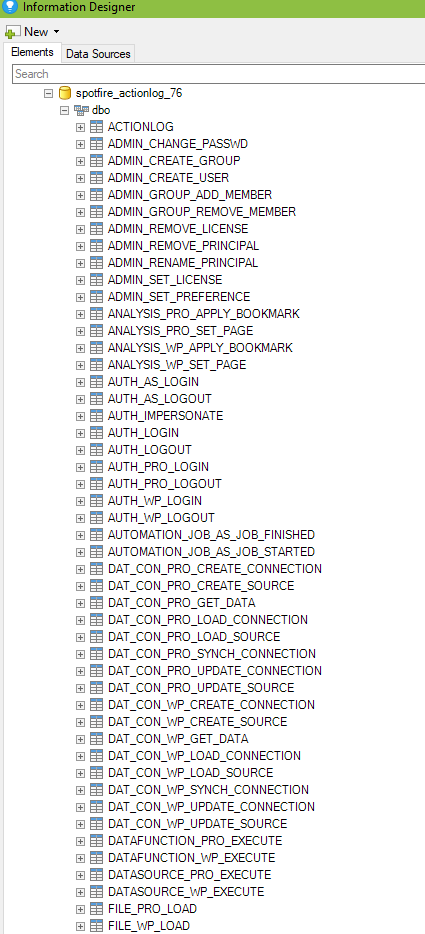
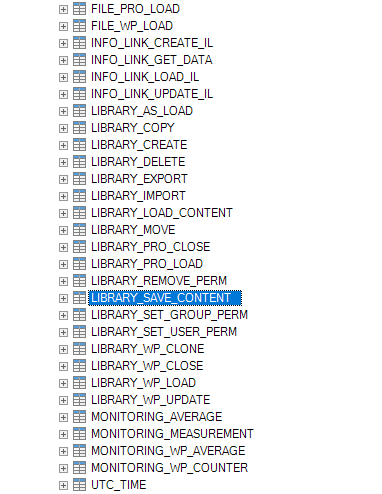
All of the views squared off in red that start with ADMIN contain data where the log category is admin.
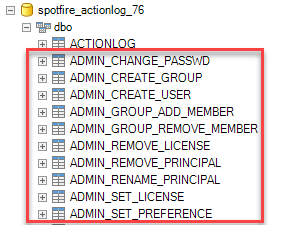
These views will contain data specific to the log category analysis_pro and the log action apply_bookmark and set_page.
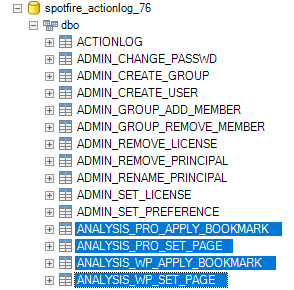
The views shown below will retrieve login and log out data for Automation Services (auth_as), the Spotfire Server (auth), the desktop client (auth_pro), and the Web Player (auth_wp).
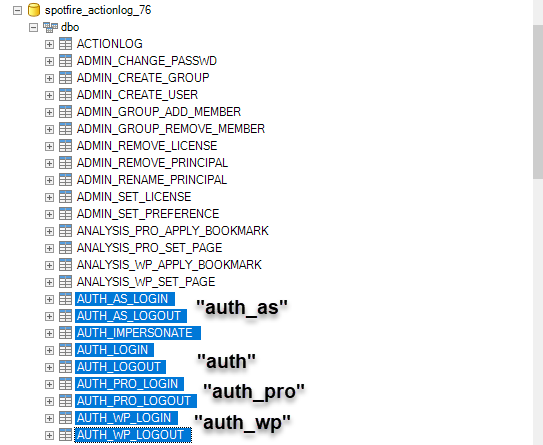
These views provide data on what’s happening with information links, both by users and by administrators. They are created where the category is info_link, and the actions are create_il, get_data, load_il, and update_il respectively.
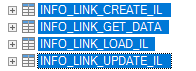
And I think by now, you get the idea and can guess how these are created.
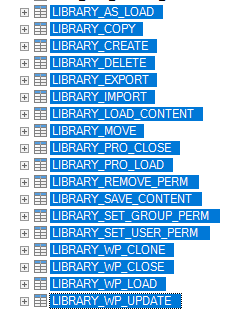
Bringing It All Together
Now, what if you want to bring this data together? You can do that using the SESSION_ID since it is common to all views. For example, here is the SQL creating an information link joining the AUTH_LOGIN and AUTH_LOGOUT views.
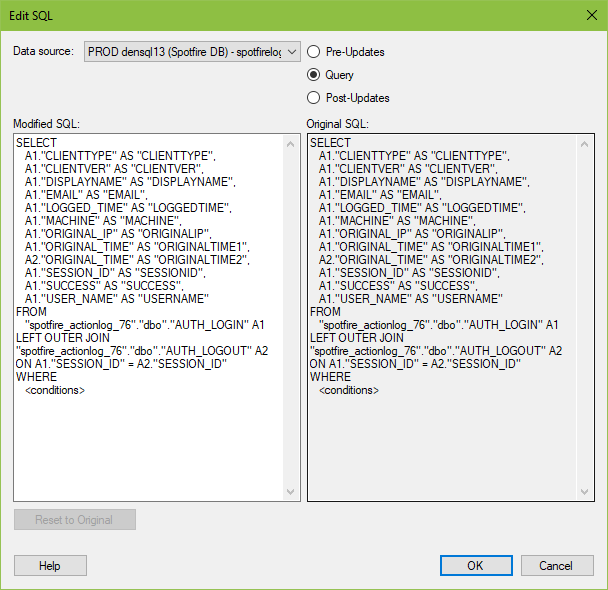
The views are joined using a left outer join. I’ve observed in my data that I frequently have a login but no corresponding logout action. I assume this happens when the user is forcibly logged out by the application after a timeout, but I’m not sure. Thus, a left outer join makes sense. You could also use a full join, but I wouldn’t use an inner join. Be careful joining data within the application rather than the information designer. My first attempt at that ran for 30 minutes before I killed it. Depending on how long you have been logging, it could be a whole lot of data.
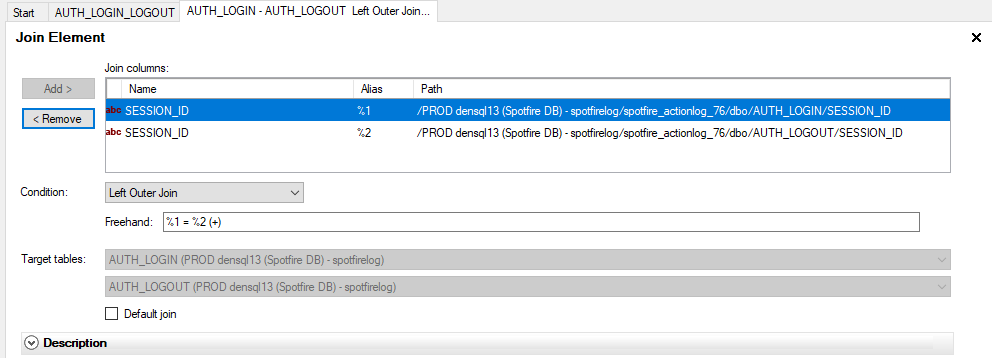
In conclusion, if you understand the log categories and actions, you can use the Spotfire logging views to understand precisely what’s happening in the application.
Spotfire Version
Content created with Spotfire 10.2.
More Logging Posts!
Check out my YouTube channel or …
- How to Set Up Spotfire Logging (release Monday, March 16)
- How to Use the Spotfire ACTIONLOG (release Tuesday, March 17)
- Understanding Spotfire Logging Categories and Actions (release Wednesday, March 18)
- Understanding Spotfire Logging Views (release Thursday, March 19)
- Join Logging Data Sets (release Friday, March 20)
- How to Search for DXP Dependencies